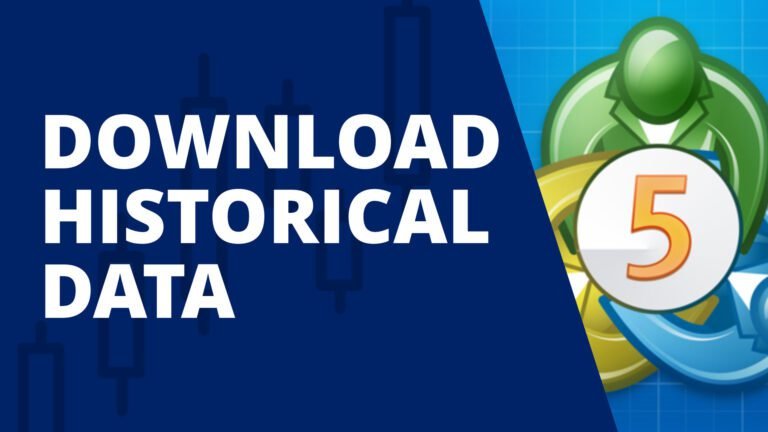Having as much historical data as possible in MT5 will be extremely important for daily market analysis and backtesting.
If you don’t have all the historical data available for a market, you can miss important support and resistance levels and you won’t be able to see different buying cycles over time.
This can upset the results of live trading and backtesting.
So, in this tutorial, I will show you how to download all available historical data for any market in MetaTrader 5.
You will also learn how to upload custom data to MT5 so you can backtest data from different brokers and use third-party datasets. Data from third party providers may be more complete and in some cases cleaner.
How to download free historical MT5 data
If you are just starting out, make sure to get all the default data from MT5 first. Once you know how to do it for a market, you can get data for any market you trade on MT5.
The download process in MT5 is a little different from how you download historical data in MT4. So if you already know how to download data in MT4, be sure to pay attention to the differences.
Remove download limits on charts
Start by making sure there are no restrictions on how much data can be downloaded for each purchase.
I’m going to you Tools > Options.
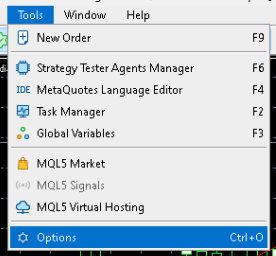
In the next window, select it Charts tab at the top, then select Unlimited under Maximum bars on the chart.

Click on Okay button to save your settings.
Now that there are no limits to the amount of data you can have in each chart, it’s time to download the data.
Download the data for each market
Then go to View > Symbols. You can also use Ctrl+U on your keyboard.
Select the appropriate tab at the top of the screen, either Bar the Ticksdepending on the purpose for which you are going to use the data.
If you’re just going to use the data to create graphs, then you only need it Bar ear. If you want extremely detailed data for a backtest or if you are going to trade tick data, go for it Ticks ear.
On the Bars tabselect the market, time frame and date range you want to download.
Then click on Application button.
Once the data is downloaded, you will see data in the table. You will also see the number of lines taken under the market dropdown.

If you use the Ticks tab, select the market, the type of ticks you want to receive, and the date range you want.
Remember that tick data can be quite large, so make sure you have enough disk space for the amount of data you’re requesting. If you’re in any doubt about whether you need tick or bar data, start with bars first.
Click on Application and the table will be populated after receiving the data.
You will see the number of points taken under the market dropdown at the top.
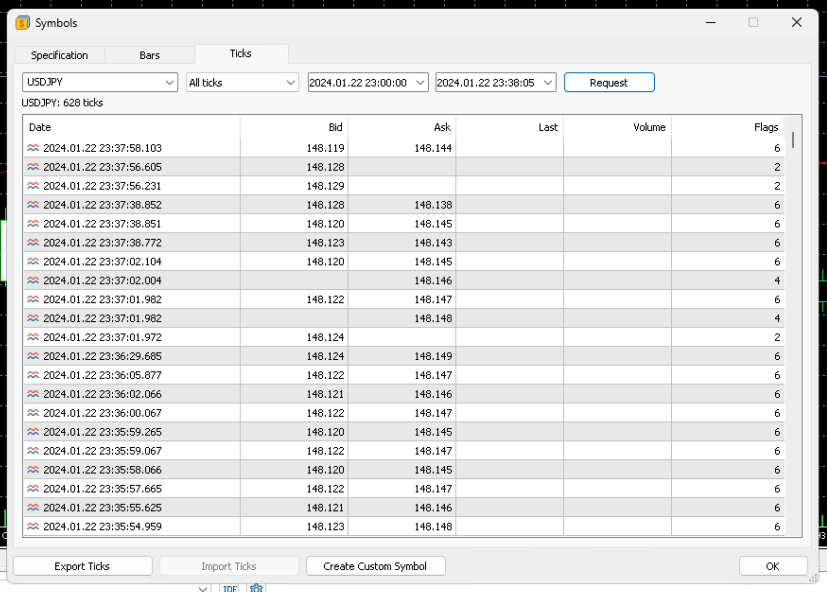
This is how you download historical data to MT5.
Now let’s see how to upload custom data to MetaTrader 5.
MT5 Alternative Historical Data
If you don’t want to use the default data from your broker, then you can also upload custom data that you get from other data sources.
This data may come from another broker or third party data provider. Here is an example of free data download.
Start by downloading the custom data file you want to upload.
Then you need to create a custom symbol to upload the data.
I’m going to you View > Symbols in the menu at the top of the screen.
Then click on Create a custom symbol button at the bottom of the window.
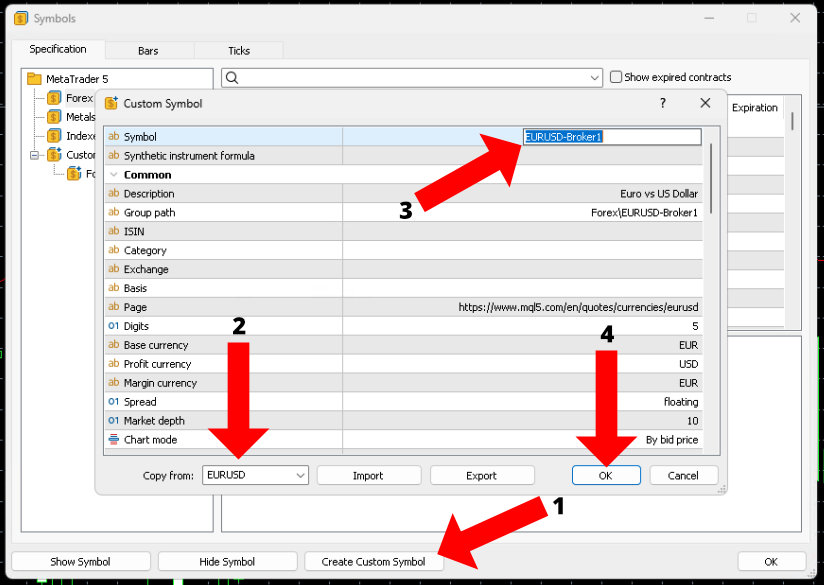
The next screen will allow you to copy an existing symbol so you can upload a custom data set to that symbol. This is very useful because you don’t have to configure all the parameters from scratch.
Select the market you want to copy from in the drop-down box in the lower left corner of the window and the table will populate with the data.
Change the name of the icon at the top of the window. It is useful to use the original market name, then a hyphen, and then the broker or source of the uploaded data.
This will help you remember where the data came from.
From there, you can click on Okay button to add the custom symbol. You can also click on Introduction button to upload the data immediately.
After adding the symbol by clicking on Okay button, will be available at Bar and Ticks tabs on Symbol screen.
To upload your file, go to either Bar the Ticks tab inside View > Symbolsdepending on the type of data you have in your custom file.
I will show with it Bar tab because that’s what most people will use.
After selecting your new symbol at the top, click on Input bars button at the bottom.
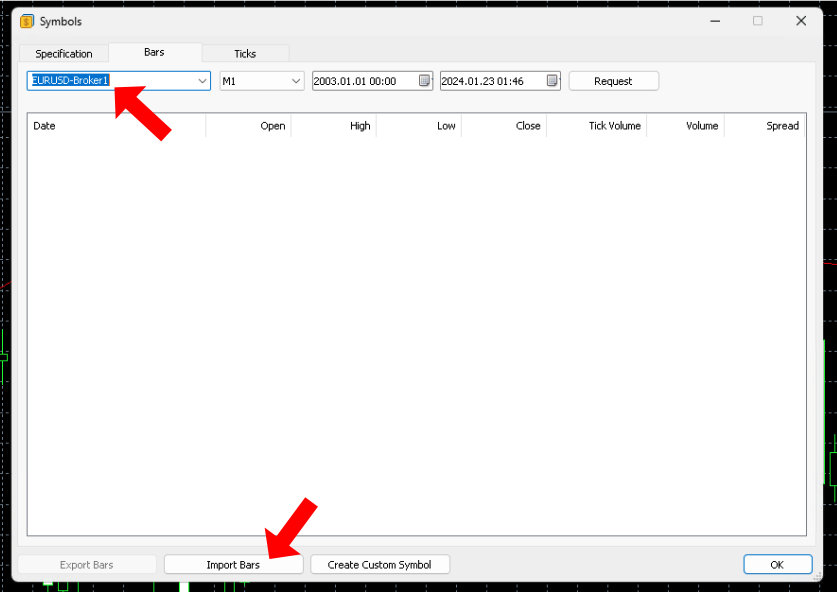
In the next window, click on Browse button to locate the downloaded historical data file.
Once your file is selected, you will see a preview of the data in the window below.
You can change the column separator and skip the first X number of columns or rows if they are empty or contain label information. This screen also allows you to shift the data by X number of hours if you want your data to appear in a specific time zone.
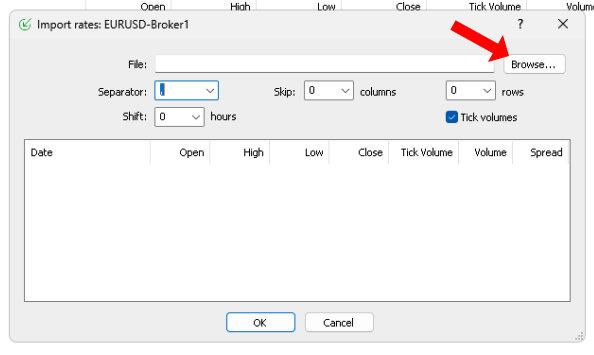
When everything looks good in the preview window, click on Okay and you have now created a new symbol with custom uploaded data.
conclusion
Having all available historical data for a market ensures that you will see all historical data when you trade and receive accurate backtests.
Therefore, make sure you have the maximum amount of data available before you start using MetaTrader 5 on a regular basis.
It only takes a few minutes and you’ll be good to go.